Fix VLC Buffering Problem to play live streaming without lagging and skipping
The VLC Player is all about playing local and online streaming videos, but sometimes we faced issue related to no smooth playing video.
There are mainly two reason behind it
1.) Network Speed- when we are streaming a video and the WLan Internet speed is unable to match the required speed then we faced buffering issue and video play after some pauses.
2.) File- The file we are playing, can have high quality and due to its huge size our computer systems and graphic required high performance and speed due to this requirement we faced lagging and skipping issue in video.
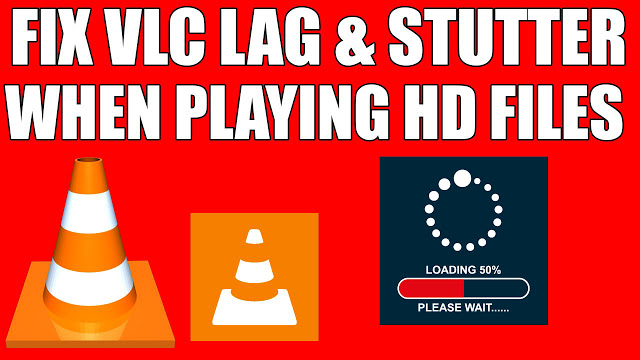
To resolve both issue we need to follow the following steps:1.) Fixing VLC Buffering Issue:
Here we need to increase the network streaming cache according to our internet speed as by default Its sets to 1500 ms which means that at the time of playing live streaming we watch video with 1.5 second delay and 1.5 seconds video keeps in cache in advance.so if your network connection disconnect between playing video for 1 or more second then it won’t affect and interrupt your watching.
a.) Increase VLC buffer Permanently:
Open VLC player and select tools then click on preference
Now in the end click on ALL radio button this will open all options to edit
Here in left pan side click on Stream Output and Increase the Stream output muxer caching(ms) 3000 from 1500ms this mean we want to keep cache of 3 seconds in advance.
b.) Fix live streaming buffer temporarily:
At the time of playing a network URL or streaming format .TS or .m3u file, you can select the cache size.
Open VLC player and click on Media and then select Open network Stream(ctrl+n) to play a live url
Type the url which u want to play and then click on Show more options check box. Now increase the cache size according to your network speed.
Hopefully now you can play videos without and buffering and lagging issue, and you can also try to change the Input and codec setting for local files.
NOTE:
If you set cache size large then you we have issue of delay in starting of video but after that you will have not lagging issue
If you changed the setting in VLC permanently do not forgat to restart VLC play to apply the change.
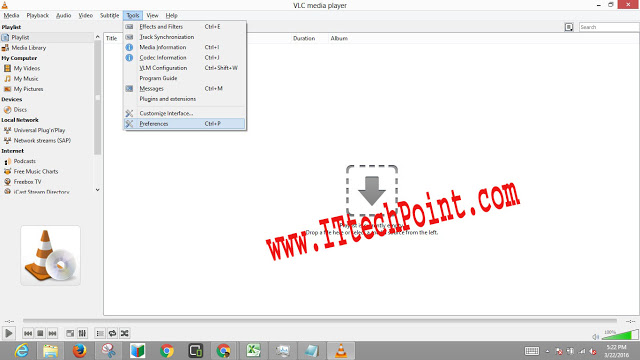
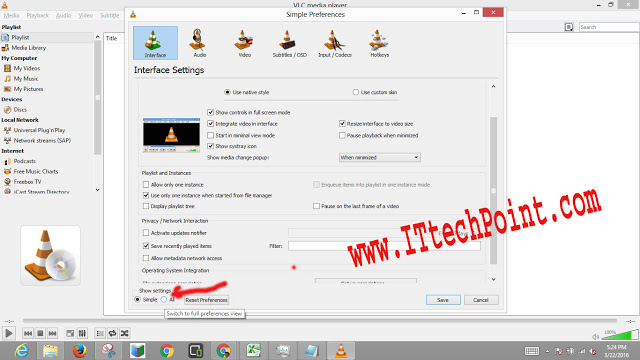
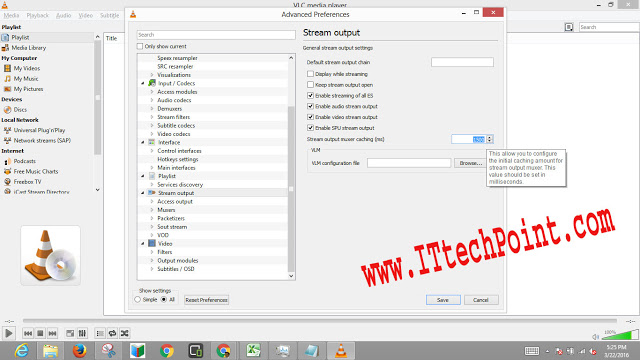
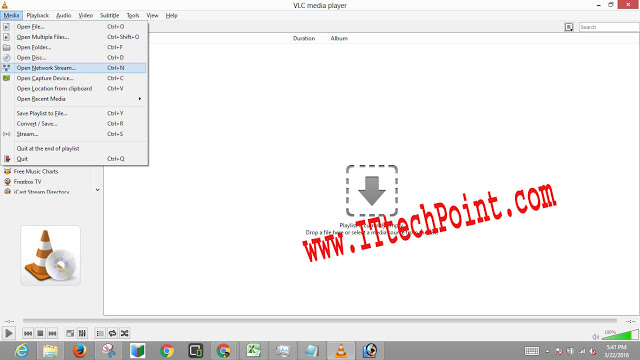
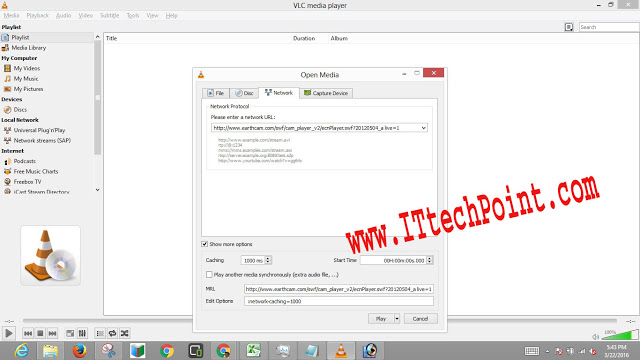


Thank you for taking the time to post.
This solution does not work. I set my buffer to 10 seconds and my files still skip, which is Amazing. My computer is a very powerful PC, but my wireless connection is a little marginal. My stalls went from regularly to about 1 or 2 times per song.
Is there a VLC plugin that buffers an entire song before playing it? It would certainly stop the song skips. I couldn’t find one.
Hi Ken,
Yes, You need to increase VLC buffer time according to your network speed and that sit.
It will buffer your full song before to play but you need to wait till its completion.
Thanks
Simply doesn’t work, I have a fast fibe connection (not using wifi) and i set my buffer to 5000000000ms and i still get a stutter every 15 seconds of so when i stream .m3u files
solution by dummy… when seeing the steam, go to the reproduction speed and go forward 4x until it stops. after the stop set the speed again in 1… it will be fixed until next time…
I agree with others, this solution just doesn’t work. Problem described is exactly the same, but the fix doesn’t help.
If the file that is skipping is playing from a local hard drive, look for the File Caching (ms) option under Advanced on the right-hand side. The caching value here is set in milliseconds, so setting the value towill buffer for 1 second (the default is 300, or 0.3 seconds). The problem with setting this option too large is that if you want to manually skip to a new point in the file, there will be a larger lag while the content is buffered again.
vlc streaming is a piece of shit. I have stream my webcam through HTTP and it doesnt work. It stops every minute.
Sorry… not every minute but every second