Flash(install) Stock Rom Acer E700 (E39) Via SP Flashtool in Android Mobile
If you are wondering for How to flashing Acer liquid E700, How to install fresh stock rom or how to install fresh android rom. So now you can reached at you destination
To using SP Flashtool you can get override the issues like
1. Android is not being start or being restart
2. Android is not booting properly
3. Android is slow/hang and need to format to get box pack speed.
4. Android is locked and need to unlocked it
5. Want to back unrooted handset for warranty
The following equipment required before proceed:
- SP Flashtool Version 5 from here or SP v3
- MT65xx usb driver from here
- Stock Rom Acer E700 (E39) from here
- All Stock Rom Acer Smartphone from here
Please follow the process of steps and get you fresh android device back
- First Download and unzip the SP Flash Tool and Mediatek USB VCOM drivers
- Install the driver if not already installed by windows
- Download and extract your ROM package and find the scatter.txt file Extract all in a folder.
- Run Flash_tool.exe then click upload Scatter-loading button to load the correct scatter file
- Turn off your phone, remove the battery if you can if not then connect your phone in off mode or when it comes in off mode after restart. Don’t worry if phone in not being off connect it by cable the below process auto detect it.
- Press F9 (or hit Download button) and connect your phone into the computer via USB data cable. The process will start and a red progress bar will appear.make sure you click options ->Download -> then check DA DL all with checksum.
- After the red progress bar is complete, there will appear a purple progress bar.
- After the purple progress bar is complete, a message will appear underneath it:
“Please insert USB cable in x seconds” and then the download will start right away (you will see the yellow progress bar filling up). This will work in switch off mode.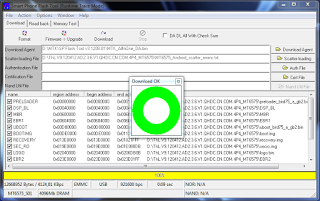
- When the yellow bar is complete, you’ll get a popup with a green circle and Download OK message, which means that the process has been successfully performed.
- You can now safely disconnect your phone and turn it on. The process ends here.
- All done. Now you have stock fresh rom in my you handset if is there any issue you have after Flash you can update the rom from Acer site.
- if any issue comment here……
How to Flashing Android Via SP Flashtool


